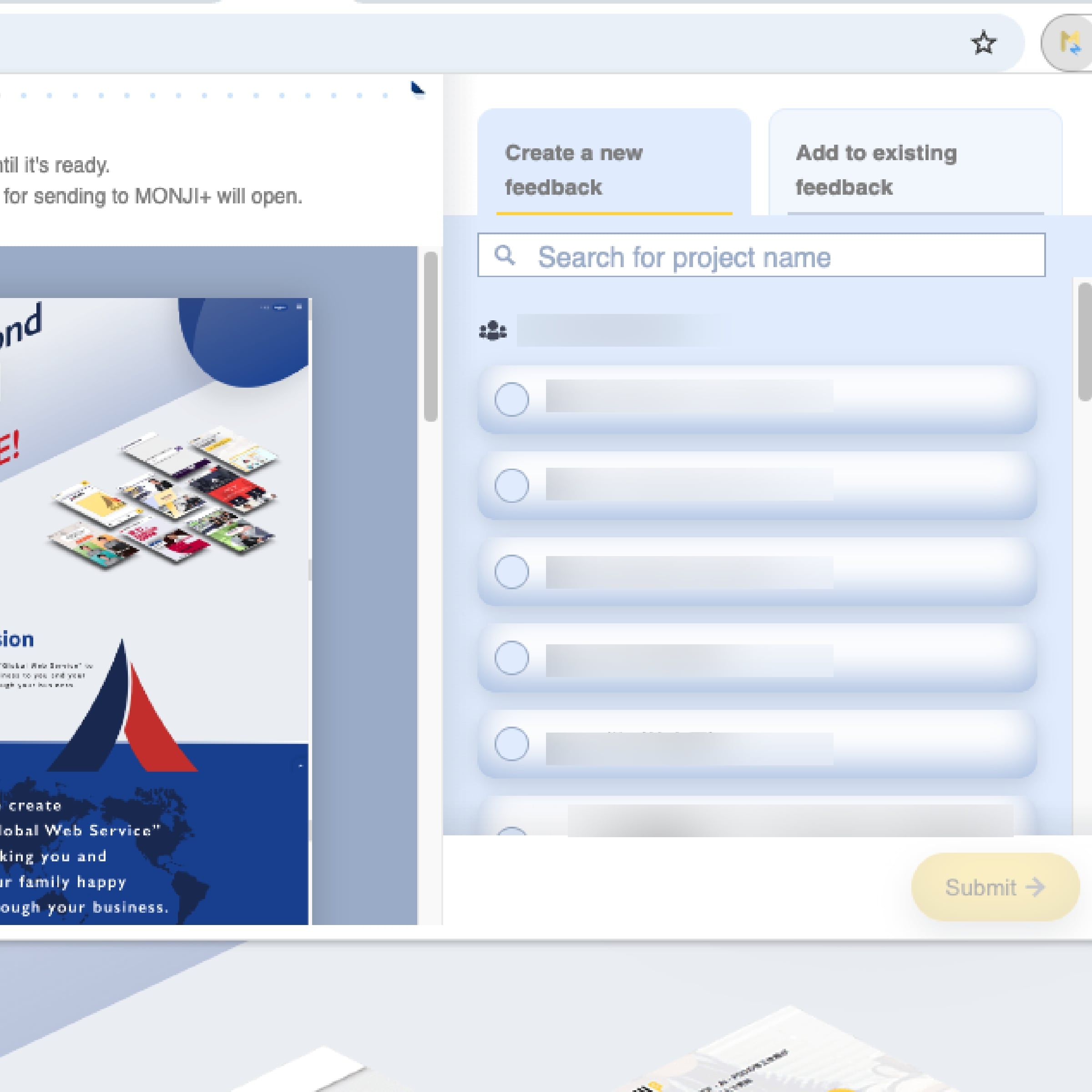MONJI-izm
Create feedback faster and more comfortably with MONJI-izm.
MONJI-izm is a Google Chrome extension that lets you create Feedback directly from any site you’re viewing.
It loads twice as fast as before.
Install for free — no setup required. Enjoy!
Four key benefits of MONJI-izm
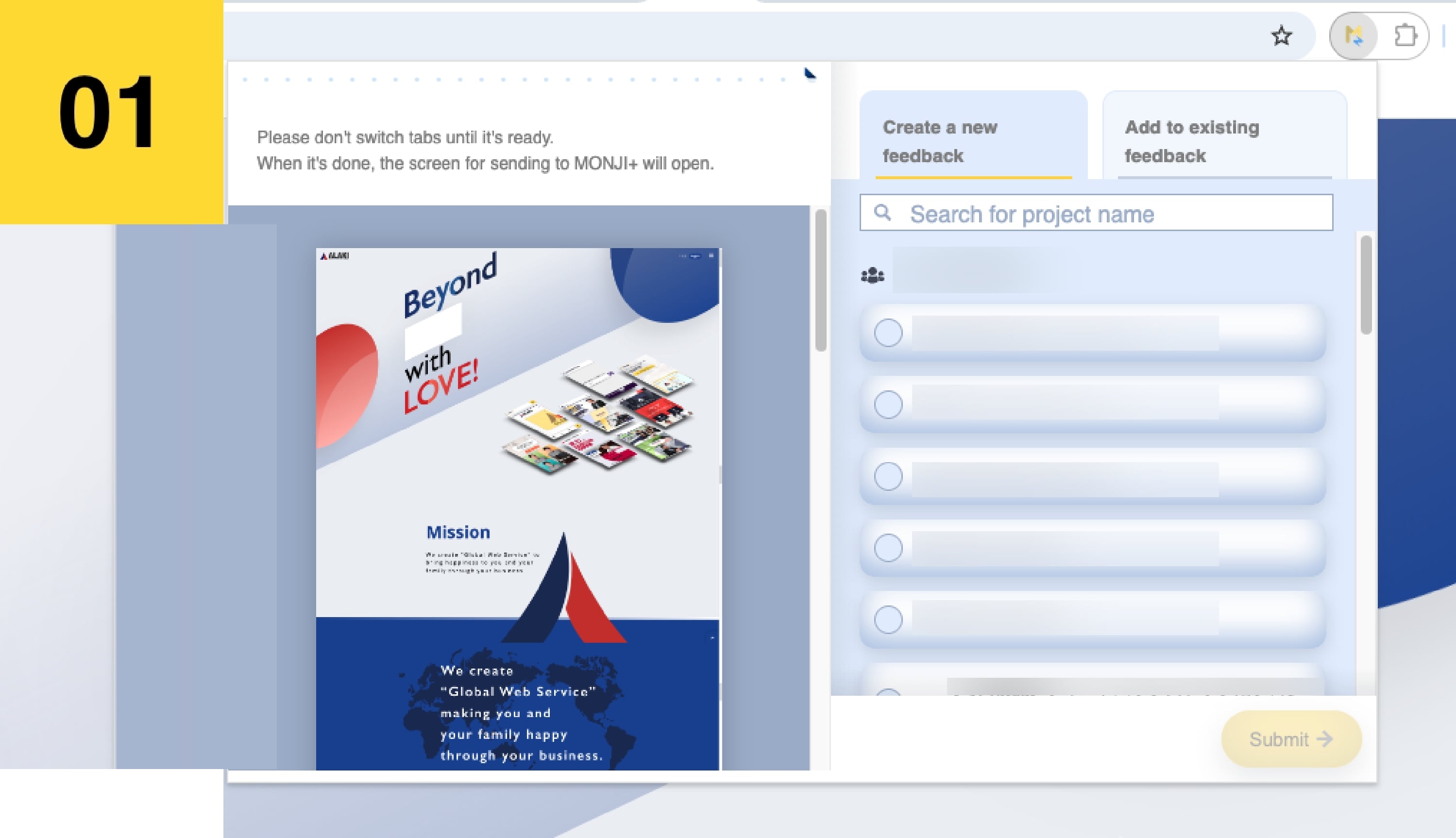
Take screenshots in one click
Simply click the “MONJI-izm” icon to capture a screenshot of your current page.
No need to access MONJI or enter a URL manually!
No need to access MONJI or enter a URL manually!
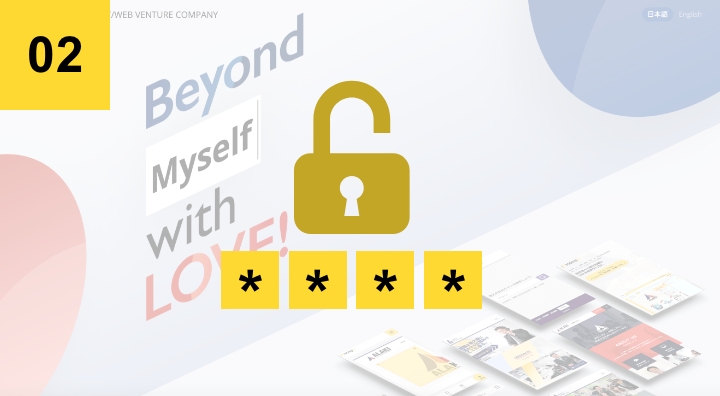
No need to enter Basic Auth ID/PASS
With “MONJI-izm,” you can capture screenshots even on sites protected by Basic Authentication—no need to re-enter ID/PASS every time!
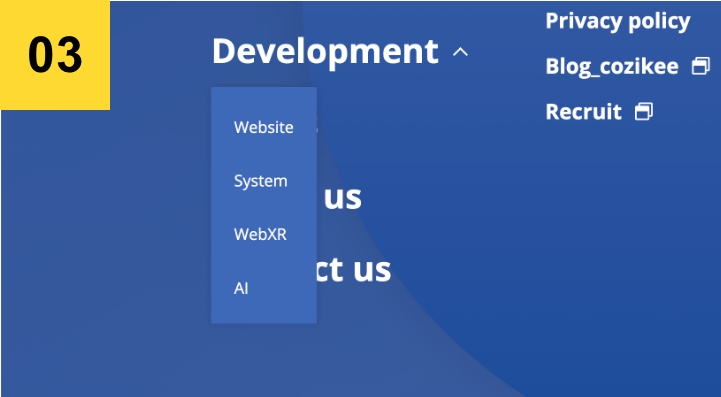
Capture open accordions
You can now capture content inside accordions—just open the section you want and click the “MONJI-izm” icon.

Capture pages after login
Easily take screenshots of admin or post-login pages.
Just click the “MONJI-izm” icon while logged in.
Just click the “MONJI-izm” icon while logged in.
4 Steps to Get Started
STEP 1
Install
Click the “Install MONJI-izm” button below to add the free extension from the Chrome Web Store.
Install MONJI-izm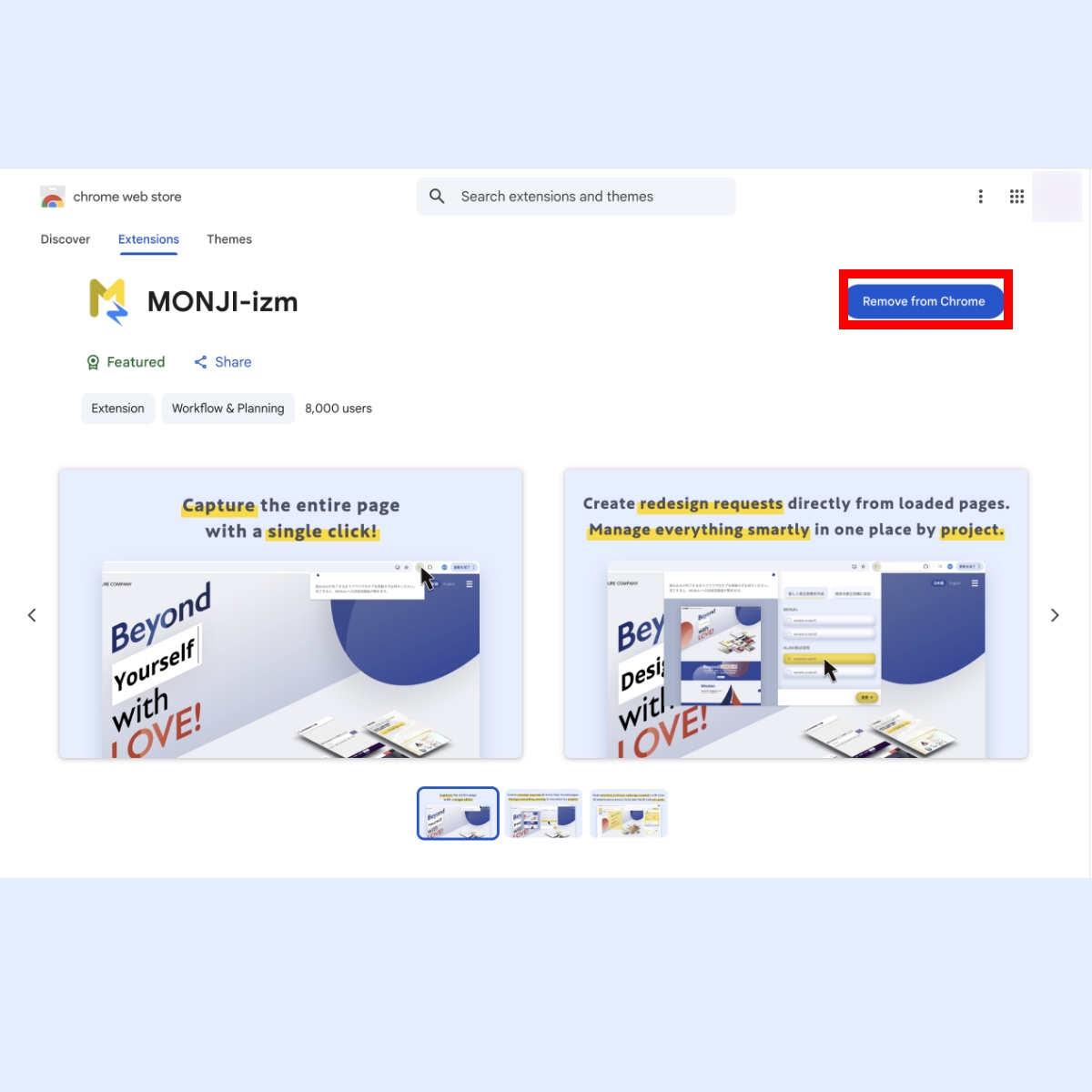
STEP 2
Pin the extension
Once installed, pin the extension to your Chrome toolbar.
This lets you access it instantly whenever needed.
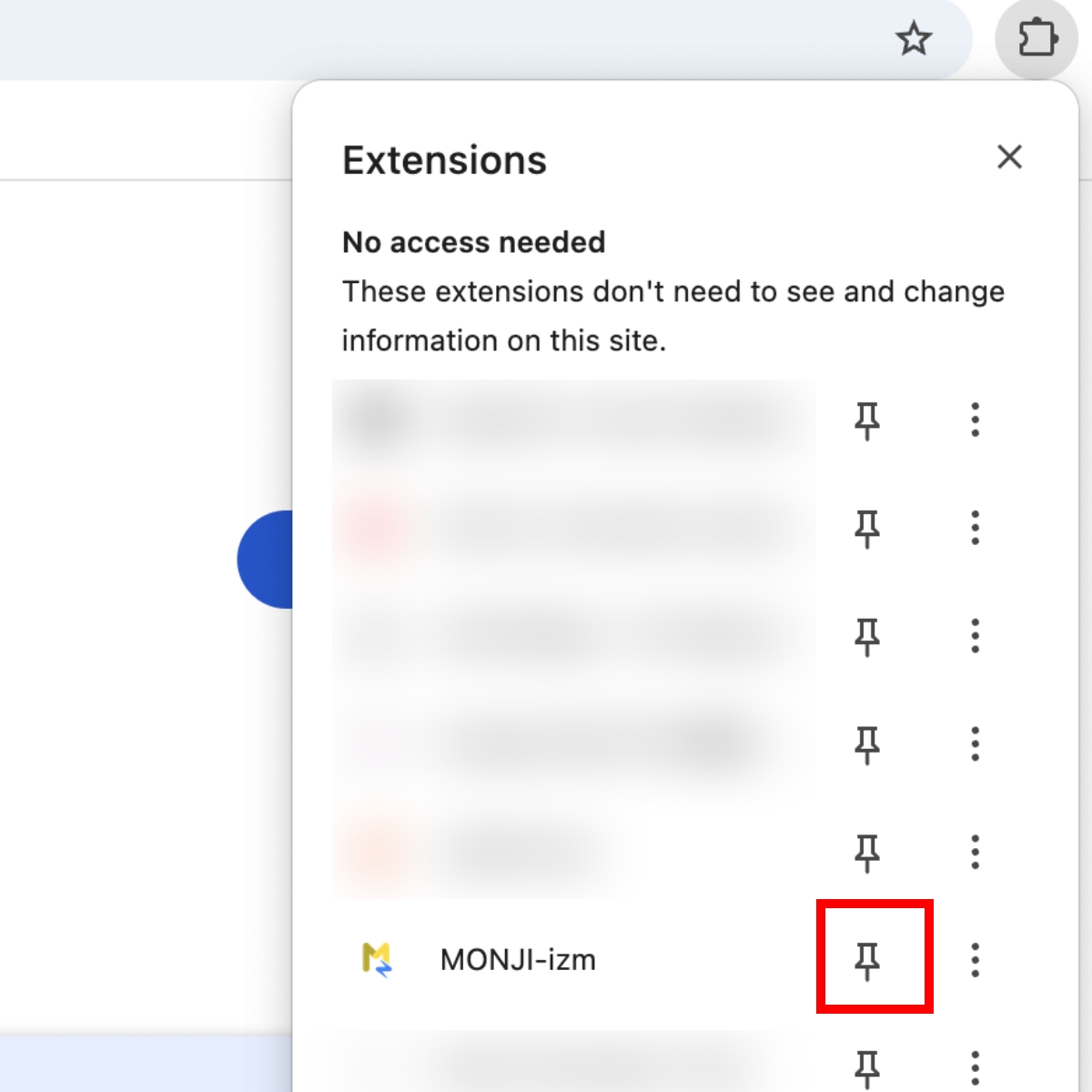
STEP 3
Capture screenshots
Open the page you want to capture in Chrome,
then click the “MONJI-izm” icon on the toolbar to start capturing.
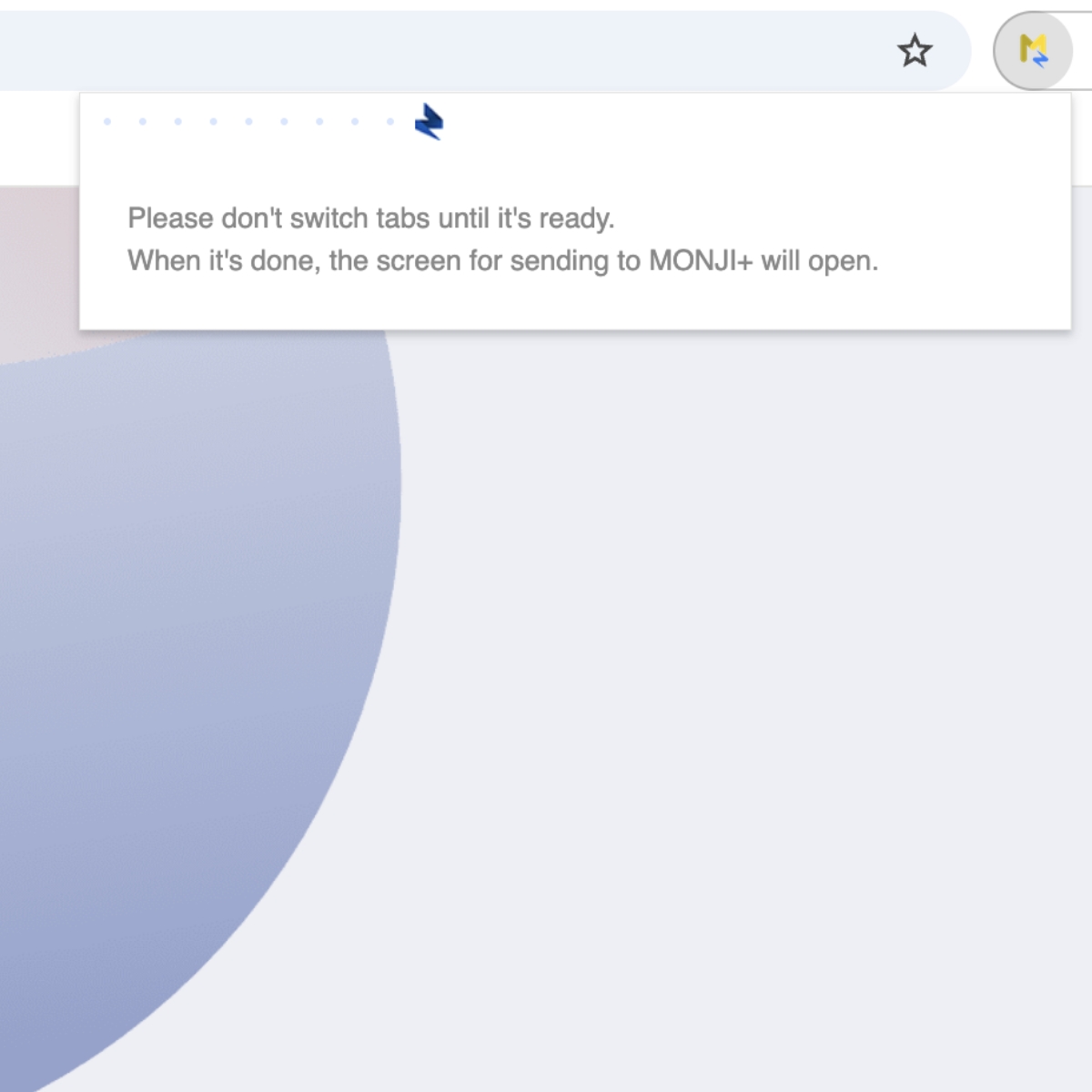
STEP 4
Add screenshots to feedback
After capturing, you can add your screenshots to a feedback in two ways:
-
1Create a new feedback
Select a project and create a new feedback.
-
2Add to an existing feedback
If the feedback creation screen is already open, choose a feedback title and add the page to it.